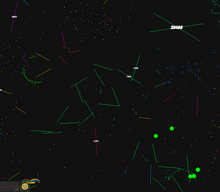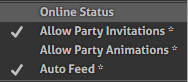Hi guys,today im gonna talk about agma.io settings xD and explain each of them meanings[]
1.Skins - with this setting you can turn on/off the skins
2.Wearables - with this setting you can turn on/off the wearables
3.Colors - with this setting you can turn off/on the colors,so everything will be in white,like in second picture.
4.Show Names - with this setting you can see or hide the names,like in third picture
5.Minion Names - with this setting,if you have bots,you can see their names or hide them xD
6.Show Mass - with this setting you can see your own mass,and aslo party members' mass.
7.Map Border - with this setting you can see or hide the map border


8.Fancy Grid - here are some map views which you can choose,depending which one you like more,look the fourth picture
9.Section Grid + Gridlines - look the fifth picture

10.Acid mode & Slow motion - well agma has some cool modes,for youtube videos lol look the sixth,this settings i wrote together,but they work seperate from each other too :)

11.Infinite Zoom & Fixed Zoom - use this settings if you want to zoom out or zoom in,this is the most useful setting for your gameplay :)
12.Minion Panel - With this panel you can activate your bots,if you activated your bots,your time goes and you cant stop it,even when you dont play,you can stop the bots with pressing "Stop bots" in minion panel,but its better to continue playing with them,or time will expire and you will not play with them full :)
13.Leaderboard - with this setting you can show or hide the leaderboard
14.Chat - with this setting you can show or hide the chat
15.Minimap - with this setting you can show or hide the minimap
16.Cell Borders - with this setting you can show or hide the cell borders
17.Large Names - with this setting you can see the names with bigger letter :)
18.Name Outline - with this setting you can hide or show your name outline
19.Transparent Viruses - you can make the virus colors darker or lighter :D
20.Polygon Shapes - you can also try to play with this mode lol look the seventh picture
21.Line Shapes - 8th picture
22.Bubble Cells - 9th picture

And also after the latest update,you can change the settings while playing,with right click,you can change any setting you wish,without going to main menu of the game,and in 10th picture i showed some settings which you can change with this right click.
1.Online Status - you can hide/show your inline status,so your friends will see or will not see you as oline in their friend list :)

2.Allow party invitations - you can disable party invitations to you
3. Allow party animations - you can activate this setting and have a fun with your party members,they also have to activate this setting,and after that in party chat you can type : flip,shake,spin,jump,wacky,and mixes of these commands,and they will do the same too :D
4.Auto feed - After last update now all players are availabale to use fast w,and also they can do solo tricksplit with w+z keys